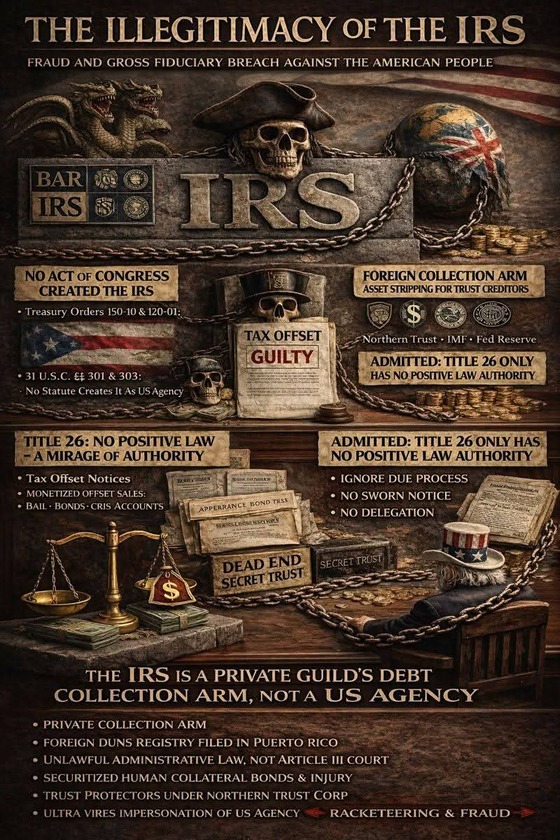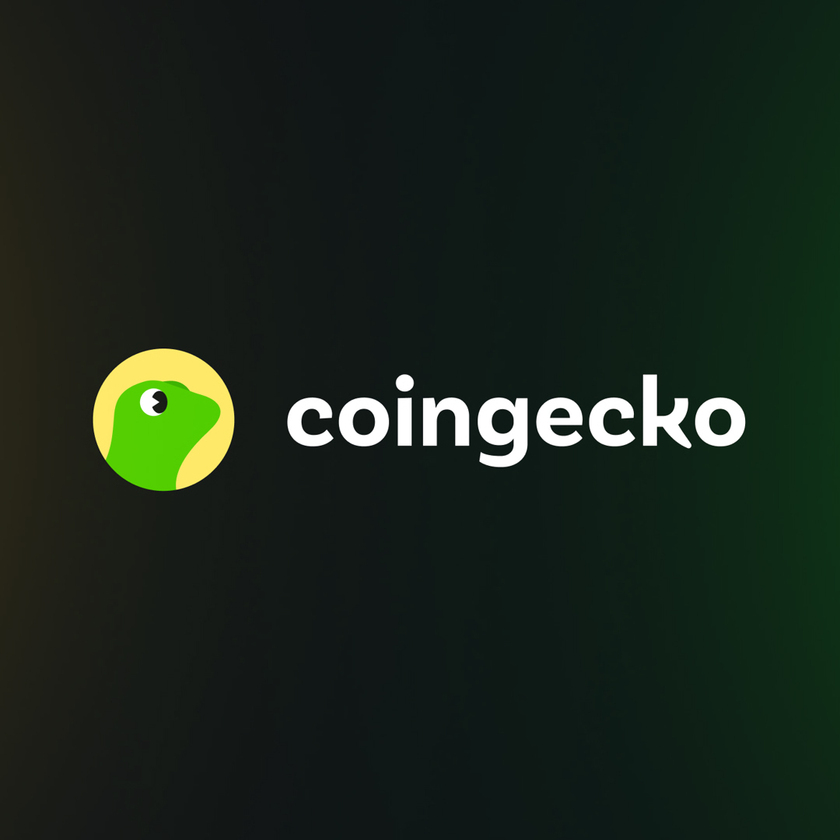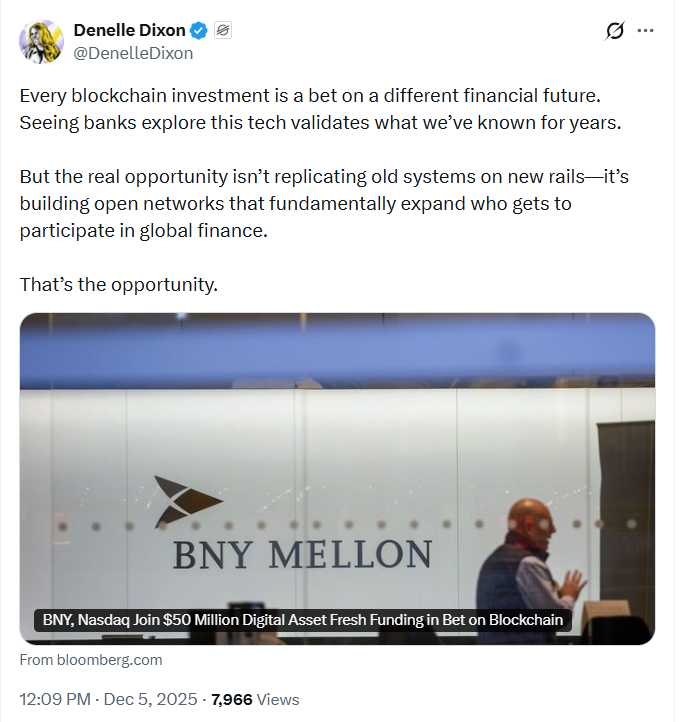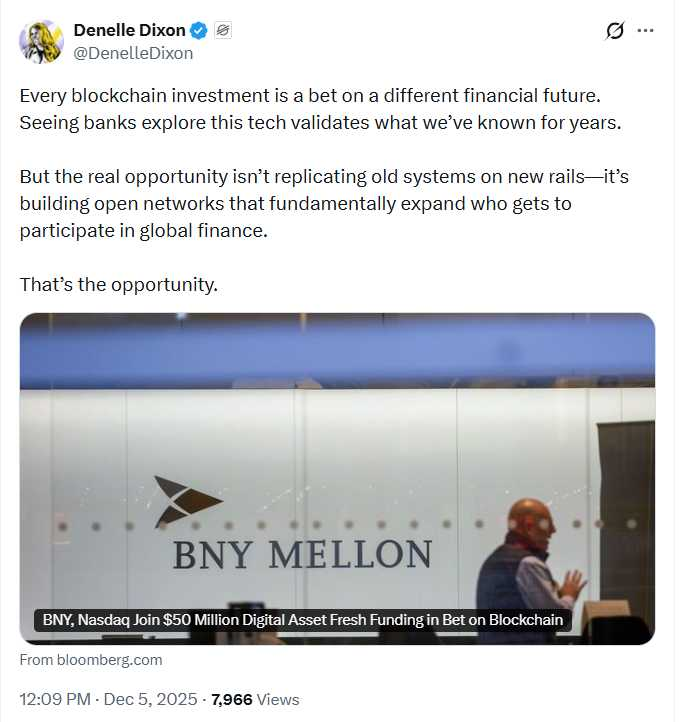This article describes how to connect your Ledger to Sui network with Sui Wallet.
Visit the Sui website to learn more about the project.
Before you start
- Download and install the latest version of Ledger live via this link.
- Make sure your Ledger device runs the latest firmware. Learn more.
- Install either the Chrome or Brave browser on your computer.
Install the SUI app on your Ledger device
- Open My Ledger in Ledger Live.
- Connect and unlock your Ledger device.
- If asked, allow My Ledger to access your device.
- Find Sui in the app catalog.
- Click the Install button of the app.
Connect your Ledger to SUI network
- Follow this link to add Sui Wallet to your Chrome or Brave browser.
- Once the wallet has been added to your browser, click Get Started.
- Click Create a New Wallet.
- Choose and confirm a password, tick the ToS box then select Create Wallet.
- Since we're using a Ledger device, there's NO NEED to back up the recovery phrase provided by the Sui wallet. Check the box next to I saved my recovery phrase and then click on Open Sui Wallet.
- Click the hamburger icon to open the Settings menu.
- Click on Accounts.
- On your Ledger device, navigate to the Sui app then press both buttons simultaneously to open the app. Your Ledger screen should display the word: Sui.
- Select Connect Ledger Wallet.
- Click Continue then select your device and click Connect.
- Select an account then click Unlock.
- Your Ledger account appears in the app, click the X button to close the Settings.
- Crucially, click on the address shown at the top of the app and ensure that your Ledger account is selected. Your Ledger account will be the one with a Ledger tag displayed next to the address
- Click the Copy button to copy your Ledger Sui account address, and then use it to send funds to your Ledger wallet.
You're all done!
Helpful Links:
https://chrome.google.com/webstore/detail/sui-wallet/opcgpfmipidbgpenhmajoajpbobppdil/related